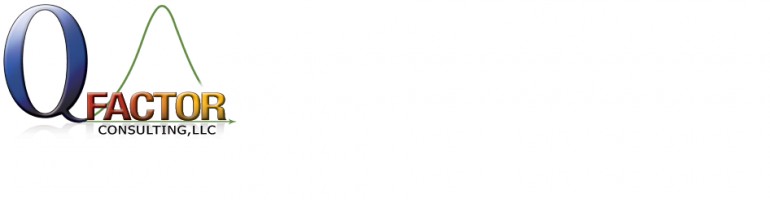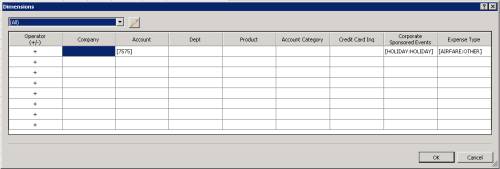September was a whirlwind month for me, and it was also a steep learning curve month. I love learning new things, but I also hope to spare some of you the frustrations I encountered while delivering these solutions.
First, let me state emphatically that the internet is a wonderful resource. Let me temper that by stating that it can also be very confusing when you are looking for specific information and only find snippets of code and overviews of how “it should work”. I have a fondness for examples and complete end-to-end documentation, and because I’m not a programmer I often find it difficult to make the leap to a complete solution by piecing together bits of script from various sources.
AA and Integration Manager
One of my customers has begun to use Analytical Accounting for simple project tracking. Of course, there is plenty of documentation on how to set up AA and distribute transaction amounts, etc. The challenges begin when you need to import AA data and prepare reports containing the AA detail information.
So in the interest of time, I am going to share the KB articles that explain in depth how to set up AA integrations. These were provided to me by Microsoft, and they worked like a charm. Just right-click and choose “save link as” to download the PDFs.
After reviewing the AA GL Transaction document, I identified the area where I had gone wrong in building my integration originally, and it’s now working beautifully. If you are having trouble building an AA integration, I highly recommend that you follow this document step by step to understand how it works. I will also clarify that my customer distributes to multiple dimensions and codes, so I had to tweak my source file to accommodate that requirement. The AssignID on each AA code distribution has to be unique for the amount being distributed, not for the dimension or the code. Below are the actual examples from my test transaction:
***Now if I can just figure out how to dynamically assign the next journal entry number, this little project will be completed. I hope one of you will provide me with a working example of the necessary scripts!***
AA and Management Reporter
One of the most critical components of any system is the output. In fact, a lot of times when I’m discussing a customer’s needs, I will begin with “what do you want to accomplish by doing this?” Normally in an accounting system, the ultimate goal of any data input is to view the information on a financial report. Analytical Accounting information is no different. So it was with dismay that I realized the obstacles faced when trying to present these simple codes on an existing financial report.
First, my customers was using Dynamics GP10 and Frx. When attempting to install the AA add-on for Frx, we discovered that it won’t run on a 64-bit server. So we attempted to run it from a 32-bit workstation, but no luck was had there either. I finally convinced the customer to move forward with their upgrade to GP2010 and Management Reporter, so we upgraded their databases and migrated their Frx reports to MR 20102.
I’m relatively new to Management Reporter, but I had some experience with the installation, configuration, and FRx migration process. I now feel that I have mastered these steps, thanks to some very helpful sessions at the sold-out GP Technical Airlift in Fargo, which took place early in September. By the way, if you are a partner or work for a partner, you should attend this event: three days of technical information provided by the “in-the-know” folks at Microsoft.
With regard to the install and configuration, here is the link to the Microsoft download site.
Once I had Management Reporter configured and tested, it was a simple process to add a report to display the AA information.
Of course, much like the AA functionality in FRx, you have to be connected to the AA company in Management Reporter. Beyond that, it’s a simple matter of adding the dimension codes in the row format like this:
When you double-click on the Link to Financial Dimensions, you will see the AA Dimensions as columns. Double-click on each one to define filters as needed. In my example, I combined all expense types for each event on a distinct row, but you can use the dimension window to break out or combine codes as needed.
I’m sure I will be faced with combining the AA information with an existing financial report in the near future, so stay tuned for new adventures!